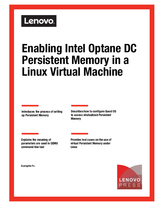Author
Published
4 Sep 2019Form Number
LP1224PDF size
9 pages, 183 KBAbstract
This paper describes how to set up and enable Intel Optane DC Persistent Memory under Linux. It shows how to create a Guest OS with virtual Intel Optane DC Persistent Memory device, step by step. The paper describes how to employ the two kinds of devices as the backend for the virtual Intel Optane DC Persistent Memory and provides test cases about how to enable virtual Intel Optane DC Persistent Memory under Linux.
This paper is intended for IT administrators, who are expected to have basic knowledge of Intel Optane DC Persistent Memory and virtualization deployment.
Table of Contents
Introduction
Preparing the server
Lab setup
Installing ndctl and ipmctl
QEMU command syntax
Using QEMU to enable PMEM virtualization
Verifying the result
References
Author
To view the document, click the Download PDF button.
Configure and Buy
Full Change History
Course Detail
Employees Only Content
The content in this document with a is only visible to employees who are logged in. Logon using your Lenovo ITcode and password via Lenovo single-signon (SSO).
The author of the document has determined that this content is classified as Lenovo Internal and should not be normally be made available to people who are not employees or contractors. This includes partners, customers, and competitors. The reasons may vary and you should reach out to the authors of the document for clarification, if needed. Be cautious about sharing this content with others as it may contain sensitive information.
Any visitor to the Lenovo Press web site who is not logged on will not be able to see this employee-only content. This content is excluded from search engine indexes and will not appear in any search results.
For all users, including logged-in employees, this employee-only content does not appear in the PDF version of this document.
This functionality is cookie based. The web site will normally remember your login state between browser sessions, however, if you clear cookies at the end of a session or work in an Incognito/Private browser window, then you will need to log in each time.
If you have any questions about this feature of the Lenovo Press web, please email David Watts at dwatts@lenovo.com.